Calls
Review Calls
You can access all of the calls you've made in your account from the "My Calls" page. This includes some overall stats at the top of the page followed by a list of all your calls.
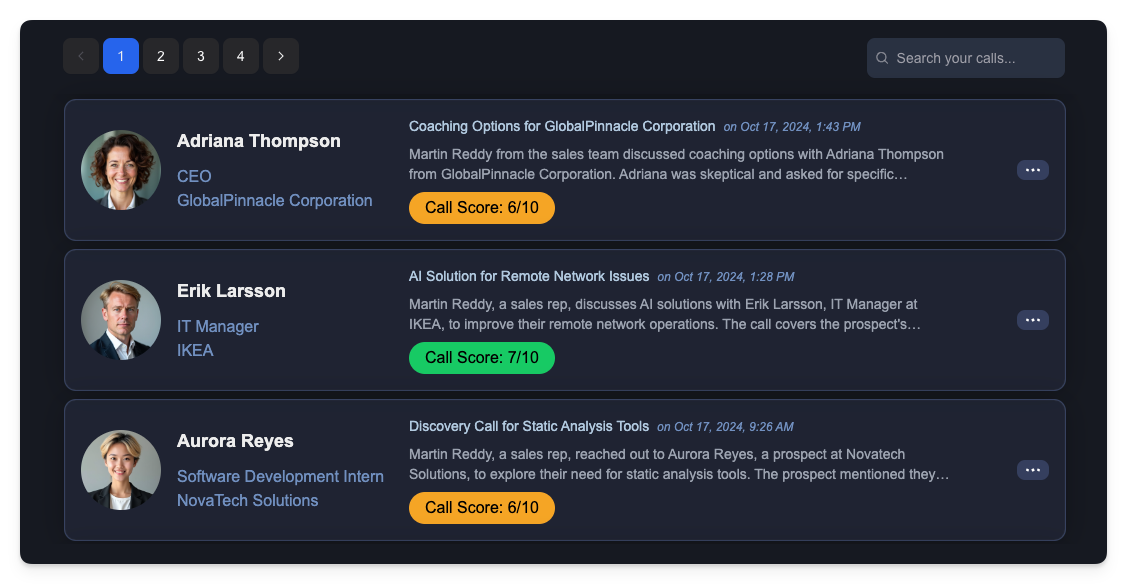
The call list shows up to 25 calls at a time, with the ability to navigate between additional pages of calls via the pagination buttons above the list.
By default, the call list is sorted to show your most recent calls first. However, there are a number of ways that you refine the list of calls that are shown:
- Search Text Field: You can restrict the list of calls to only those that match some text that you type. This will search for calls where the text exists in the call summary or in the prospect's name, job title, or company. The list of calls is updated as you type.
- Score Filter: From the gear menu, you can select different ways to restrict the calls in the list based on the score for each call. For example, you can choose to show only low scores (< 4), medium scores (>= 4, < 7), or high scores (>= 7).
- Time Range: From the gear menu, you can also restrict the results to only those calls made within a recent time frame, such as within the last day, week, or month.
- Sort Order: Also from the gear menu, you can choose to sort the call list in different ways, such as showing the most recent calls first (the default), the oldest calls first, the highest scores first, or the lowest scores first.
Each call in the list shows you the prospect that was called and provides a summary of the call transcript and a score for how well you did, from 1 to 10.
The menu on the right side of each call gives you access to the following actions:
- New Call: Start a new call with the same prospect.
- Follow-up Call: Continue the conversation with the same prospect. See follow-up calls for more details.
- View Call Detail: Show the full call details, including summary, analyses, and statistics. You can also double click on the call card to do the same thing.
- Share Call Analysis: Provides ability to share your call analysis via email, download, LinkedIn, and Twitter.
- Delete Call: Delete the call from your account. Note: This cannot be undone.