Teams
Invite/Add Users
Users who are assigned to a manager or admin role can invite new users to join the org. To do this, click on your org name at the top of the navigation bar to bring up the organization menu and then select Manage Users. From here you can either invite a single user or do a bulk invite of multiple users
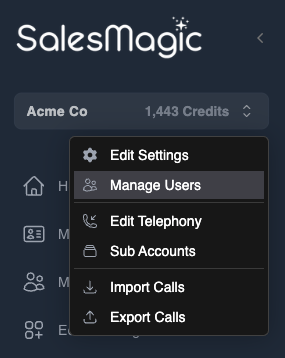
Single User Invite
On the single user invite dialog, you can provide the name and email address for the user, the role for the user, and who their manager should be. Pressing the Invite User button will send an email to that user with an invite link for them to join your org. Or if you have an Add User button, then the user will be immediately added to your org and no invite email will be sent to them.
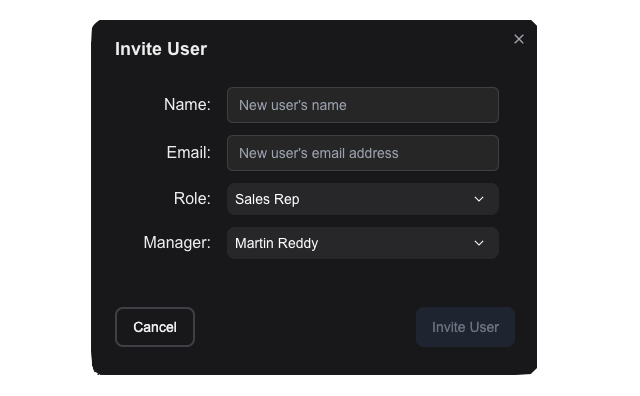
Note
If you have turned off Email Notifications from your Org's settings, users will be immediately added to your org and no email invitations will be sent to them. Also, the dialog and action button will be called "Add User" instead of "Invite User".
Bulk User Invite
The bulk user invite dialog lets you import a CSV (comma-separated value) text file that specifies multiple users to be invited. The CSV file must provide an email address for each user and can also optionally provide a name for that user.
You can drag and drop the CSV file onto the dialog, or click on the Click to Upload button to select the file with your file browser. Once selected, the users will be added to your org, and if you have enabled Email Notifications in your org's settings, an invite email will be sent to each user specified in the file. If there were any errors in the CSV file, they will be reported in the dialog.
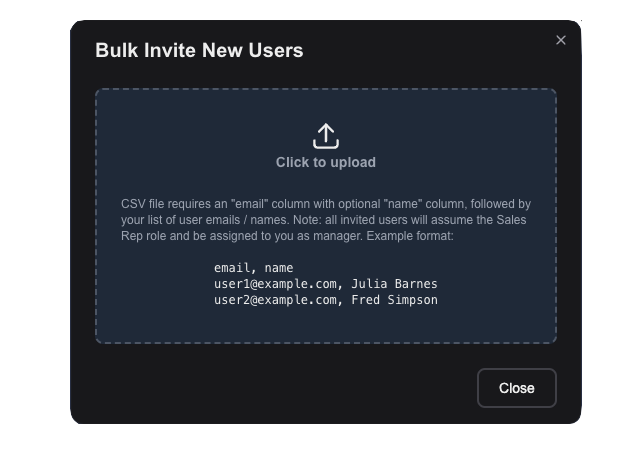
Note
If you have turned off Email Notifications from your Org's settings, users will be immediately added to your org and no email invitations will be sent to them. Also, the dialog will be called "Bulk Add Users" instead of "Bulk Invite Users".