Prospects
Create New Prospects
In addition to using library prospects, you can can create your own custom prospects. This can let you create dedicated prospects that model customers in your specific industry or sales area. To assist your prospect creation, we offer two "modes" when creating prospects, which you can switch back and forth to as desired.
To create a new prospect, click on the "Add Prospect" button on the Prospects page.
Magic Mode:
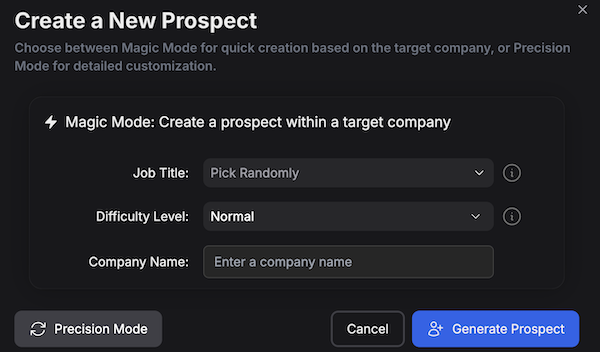
Magic Mode quickly performs research on the company you specify, and then creates a prospect that mirrors what you might expect when talking to an employee of that company. This is useful when preparing or upcoming sales calls, or for teams focused on account-based selling.
Precision Mode:
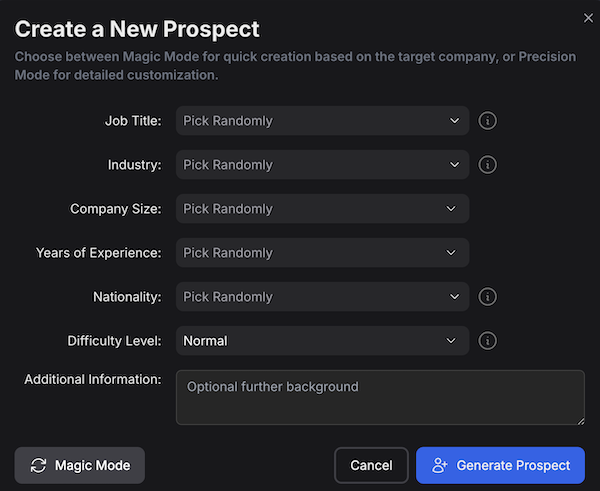
Precision Mode provides the ability to specify the detailed attributes of the prospect you want to create, including their job title, industry, company size, and years of experience.
Hint
The job title and industry pulldowns are pre-populated with common values, but you can also type your own custom value into either of these fields.
In Precision Mode, there is also an Additional Information free-form text field that you can use to provide any other important background information about the prospect. For example, you could use this to specify the prospect's education, key responsibilities, budget authority, gender, nationality, etc. The more details provided, the more realistic and relevant the prospect will be for your selling practice.
Prospects can have a difficulty level, to determine how receptive they are to purchasing new products or services. The levels are easy, normal, and hard. Easy prospects are more collaborative and helpful; whereas hard prospects are more terse and skeptical. The difficulty level lets you determine how much of a challenge a prospect will be to sell to.
When you press the Generate Prospect button, SalesMagic will use generative AI to create a prospect persona based on your settings, including an appropriate name, a headshot image, and an appropriate spoken voice. For example, the settings in the above screenshot might produce a new prospect such as:
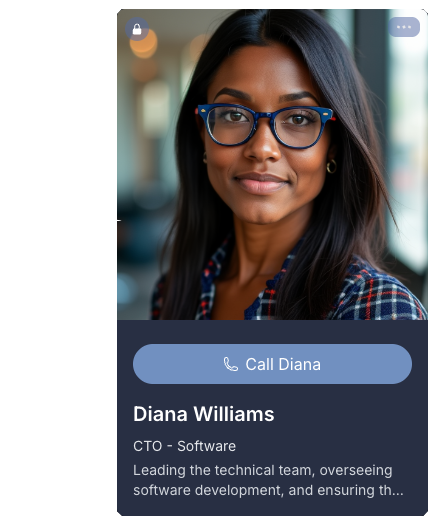
Note
By default, a newly created prospect is only visible to you; not to others in your team or your manager. But you can chose to share the prospect.
Note
After creating a prospect, you can fine-tune its configuration by editing it. edit the prospect.