Import/Export
Export Calls
The Export Calls option lets you download a local copy of all your team/org's calls as a ZIP file, or a subset of calls within a date range. This feature is accessible via the org menu by users with a manager or admin role. Sales reps cannot access this functionality.
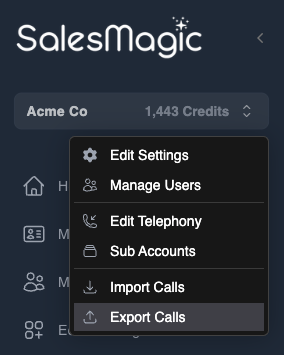
Selecting this menu option will open the Export Calls dialog where you can change various settings to control the export process.
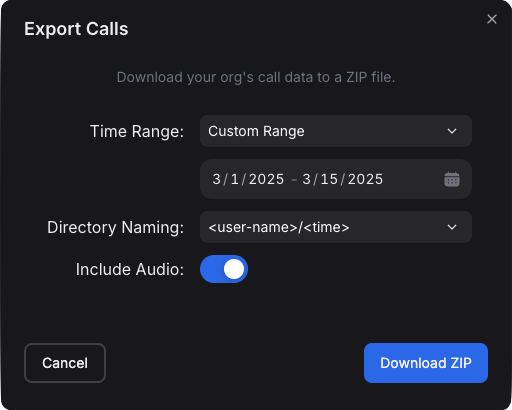
The options include:
Time Range: Select the time range of calls that you want to download. These options are relative to the current time, e.g., all calls in the last day, week, month, or year. You can also choose a custom date range, where you use a date picker to specify the start and end date. Or you can choose to download all calls.
Note: admins will be able to download all calls made by any user in the org within the selected timeframe. Managers will only be able to download calls made by members of their own team.
Directory Naming: This option lets you control the directory layout of files within the ZIP file. For example, if you want to organize the files into separate user directories or just by timestamp. Here are some examples of the different naming conventions:
- <user-name>/<time>:
Jason Smith/2025-02-27 14-15-33/summary.txt - <user-email>/<time>:
jason.smith@example.com/2025-02-27 14-15-33/summary.txt - <time>:
2025-02-27 14-15-33/summary.txt
- <user-name>/<time>:
Include Audio: Accounts on the Professional or Enterprise subscription plan have the option to record audio for each call. In that case, you can select whether you want to include the audio file along with the call details for each call.
Note: the audio files can be quite large, so it may take a while to download all data if you have a large number of calls to export. If you experience problems downloading all the data, try using a shorter time period.
Pressing the Create ZIP button will generate a ZIP file for the selected options and upload it to a hosting site. Once the archive is available, the button will change into a Download ZIP button. Click this button again to download the ZIP file to your browser's Downloads folder. The filename will be called calls.zip.

If you close and reopen the export dialog, or if you change any of the settings in the dialog, the button will revert back to the Create ZIP button.